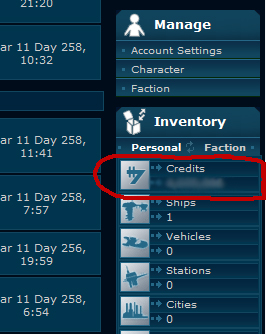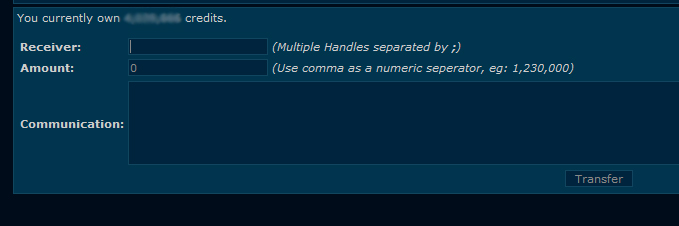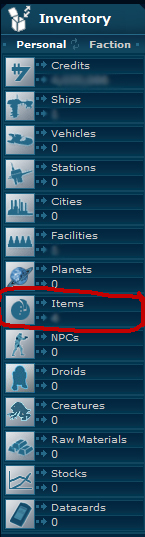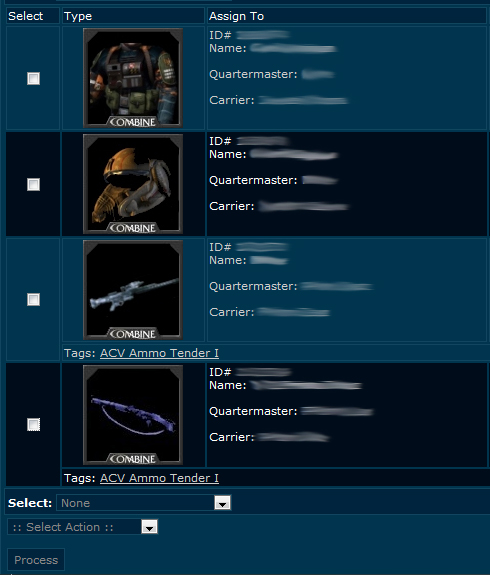Difference between revisions of "Inventory"
Cael Graigan (talk | contribs) |
Cael Graigan (talk | contribs) |
||
| Line 16: | Line 16: | ||
4) Click "Transfer" to send the credits. | 4) Click "Transfer" to send the credits. | ||
| + | |||
| + | ==How-To: Makeover Assets== | ||
| + | |||
| + | 1) Under the "Inventory" tab on the sidebar, click on the type of asset you wish to transfer. For this example, we will use "Items". | ||
| + | |||
| + | [[File:Transfer1_copy.jpg]] | ||
| + | |||
| + | 2) Next to the picture of the item, check the boxes of the items you wish to send. | ||
| + | |||
| + | [[File:Transfer2.jpg]] | ||
| + | |||
| + | 3) Then, under the "Select Action" drop-down menu, select "Makeover". | ||
| + | |||
| + | 4) Once selected, a form will appear. Under "Name", put in the name of the person you wish to send these items to. | ||
| + | |||
| + | 4a) There is an option to "Makeover Contents". Only check this if you're transferring assets with items inside. | ||
| + | |||
| + | 4b) If you wish, put in a reason to why you're making it over. This can be a short message like: "Here's your items!" | ||
| + | |||
| + | 5) Click "Process", and the items will be sent. | ||
Revision as of 19:13, 15 August 2010
Your inventory is where you oversee your assets. You can assign privileges, makeover assets to other players or faction, or transfer credits.
How-To: Transfer Credits
1) Under your sidebar's inventory tab, click on "Credits".
2) Under "Receiver", type in the name of the person you wish to transfer credits to.
3) Then, under "Amount", type in the number of credits to transfer. Use commas as a numerical separator.
3a) Optional. Under communication, type the message you wish to send along with the credits. Something like "Here's your credits!" or "Enjoy!"
4) Click "Transfer" to send the credits.
How-To: Makeover Assets
1) Under the "Inventory" tab on the sidebar, click on the type of asset you wish to transfer. For this example, we will use "Items".
2) Next to the picture of the item, check the boxes of the items you wish to send.
3) Then, under the "Select Action" drop-down menu, select "Makeover".
4) Once selected, a form will appear. Under "Name", put in the name of the person you wish to send these items to.
4a) There is an option to "Makeover Contents". Only check this if you're transferring assets with items inside.
4b) If you wish, put in a reason to why you're making it over. This can be a short message like: "Here's your items!"
5) Click "Process", and the items will be sent.