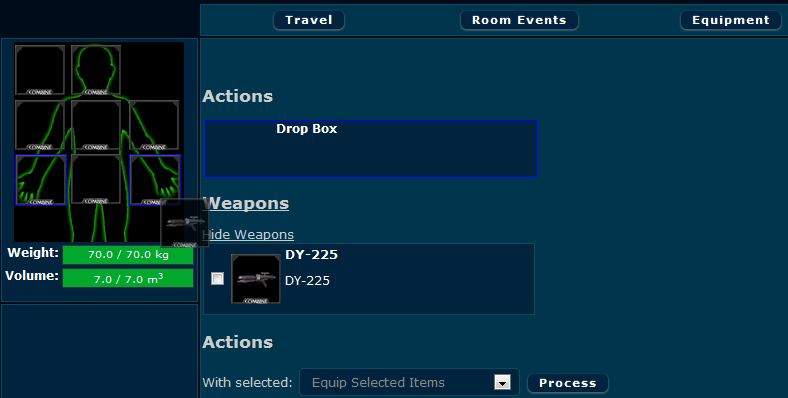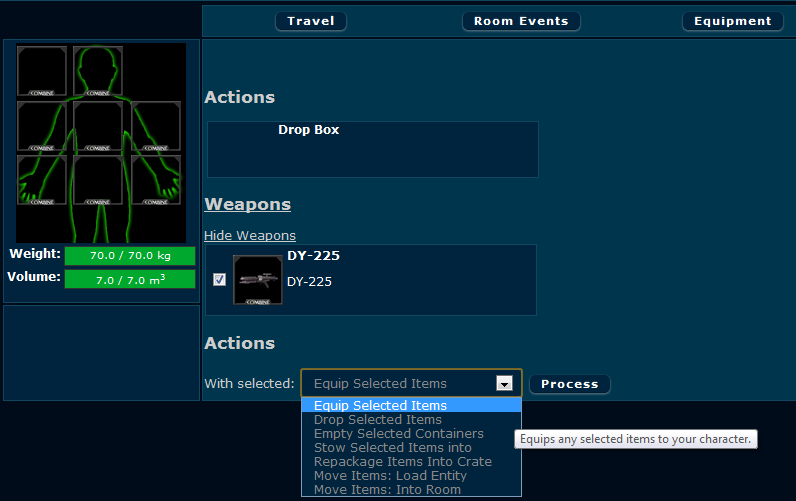Difference between revisions of "Equipment"
Calgor Grim (talk | contribs) |
Calgor Grim (talk | contribs) (→Equipping items to yourself) |
||
| Line 4: | Line 4: | ||
Adding equipment to a person is a simple process. If you have the item available you can either: | Adding equipment to a person is a simple process. If you have the item available you can either: | ||
| − | Method 1: Drag and Drop | + | ===Method 1: Drag and Drop=== |
| − | You can choose to drag | + | You can choose to drag any item available into a relevant inventory slot to quickly equip/store or drop items. |
| − | + | [[File:DragnDrop.png]] | |
| + | As you can see above, the user has attempted to equip a DY-225 blaster. As soon as you click on the item then various locations on the equipment screen will be outlined in blue. These are valid places where the item can be placed. In this case both hand slots are highlighted and the Drop Box. The right slot refers to your primary equipment slot, the item you will use first in a combat situation. The left hand is your secondary slot and will be a backup option. Alternatively if an item requires two hands it may appear to be in both hands simultaneously. It could also be put into the Drop Box which will drop the item on the floor for collection. If the above example also had any storage locations equipped like a belt or backpack then you may also be able to attempt to drop the item inside there. | ||
| + | |||
| + | ===Method 2: Tickbox menu=== | ||
Alternatively you can highlight the checkbox and using the menus you can select to have the game auto equip the item for you. On the example below, you can see that the user is attempting to equip a blaster to their character. By ticking the item in question and using the "Actions" section, they can perform a variety of tasks. Equipping the item will automatically put the ticked item in any available slot. You could however, choose to move items this way into other rooms or other entities like ships or facilities etc. | Alternatively you can highlight the checkbox and using the menus you can select to have the game auto equip the item for you. On the example below, you can see that the user is attempting to equip a blaster to their character. By ticking the item in question and using the "Actions" section, they can perform a variety of tasks. Equipping the item will automatically put the ticked item in any available slot. You could however, choose to move items this way into other rooms or other entities like ships or facilities etc. | ||
Revision as of 17:24, 13 June 2012
Equipment is any one or more items you choose to carry on yourself or others.
Contents
Equipping items to yourself
Adding equipment to a person is a simple process. If you have the item available you can either:
Method 1: Drag and Drop
You can choose to drag any item available into a relevant inventory slot to quickly equip/store or drop items.
As you can see above, the user has attempted to equip a DY-225 blaster. As soon as you click on the item then various locations on the equipment screen will be outlined in blue. These are valid places where the item can be placed. In this case both hand slots are highlighted and the Drop Box. The right slot refers to your primary equipment slot, the item you will use first in a combat situation. The left hand is your secondary slot and will be a backup option. Alternatively if an item requires two hands it may appear to be in both hands simultaneously. It could also be put into the Drop Box which will drop the item on the floor for collection. If the above example also had any storage locations equipped like a belt or backpack then you may also be able to attempt to drop the item inside there.
Alternatively you can highlight the checkbox and using the menus you can select to have the game auto equip the item for you. On the example below, you can see that the user is attempting to equip a blaster to their character. By ticking the item in question and using the "Actions" section, they can perform a variety of tasks. Equipping the item will automatically put the ticked item in any available slot. You could however, choose to move items this way into other rooms or other entities like ships or facilities etc.
Equipping items to NPCs
NPCs can be equipped with items to aide their effectiveness in various situations. In order to do this you need to manage NPC fitouts.